If you’ve read some of my other blog posts (Leadsource ROI Reporting, Trending open rates in Infusionsoft), then you’ll know I’m a big fan of reporting and getting accurate information from Infusionsoft. This article will show you how to get more information from your campaigns to make informed decisions about your email content and calls to action.
Heads Up: This is can get technical and it’s not for everyone. Before you try to implement something like this, make sure you have a foundational understanding of what works with your audience. I like Greg Hickman‘s approach to launching campaigns: Minimum Viable Campaign (MVC), or in other words, ‘how can we launch an effective campaign today and learn what’s working, rather than launch something only marginally better next month?’
What I’m about to explain here is not required for your next campaign launch, but if you implement it, it will give you insight to make the following campaigns that much better.
Get Serious About Tracking Results
When you start to get serious about tracking your campaigns, there are 5 metrics I suggest you track or at least keep an eye on for each campaign you launch:
- Cost per lead. This is usually found in your advertising platform, like Adwords and Facebook. Useful for finding the most cost effective advertising methods/platforms.
- Customer acquisition cost. How much does it cost to generate a new customer with this campaign? Compare this information with your lifetime value on customers.
- Conversion rates. How are your individual pages and overall funnel converting?
- Attribution. In other words which emails or touchpoints are leading to the sale or conversion?
- Campaign ROI. At the end of the day, is your campaign making more money than you put into it?
For this blog post, we’ll focus on number 4, attribution (specifically email attribution) because it’s fairly easy to implement and track in Infusionsoft.
What is email attribution?
In technical terms, an attribution model is a set of rules that determines how credit for sales and conversions is assigned to various touchpoints in the campaign. The key here is that it’s tracking touchpoints and NOT the lead source.
For example, someone may opt in for your lead magnet from Facebook, but won’t buy your product until the third email in the campaign. In this case, you would assign Facebook as the lead source and the third email as the attribution point for the sale.
How to Set Up Attribution Tracking in Infusionsoft
The following 4 steps will show you how to set up email attribution in Infusionsoft using a custom field per product (or goal). To help explain, I’ll give an example of a common campaign: You promote a lead magnet on Facebook. On the thank you page, you offer a free consultation. If they don’t take you up on the consultation, you follow up with 3 informative emails and a calls to action to sign up for the free consultation. The campaign looks something like this:
![]()
Step 1: Identify the goals and touchpoints you want to track. In our example above, we’ll track which touchpoint (email or thank you page) leads to the free consultation.
In this case, someone might request the consultation after 1 of 4 touchpoints:
- After they see the initial offer on the thank you page
- After reading follow up email # 1
- After reading follow up email # 2
- After reading follow up email # 3
Step 2: Create a custom field for the Consultation Attribution.
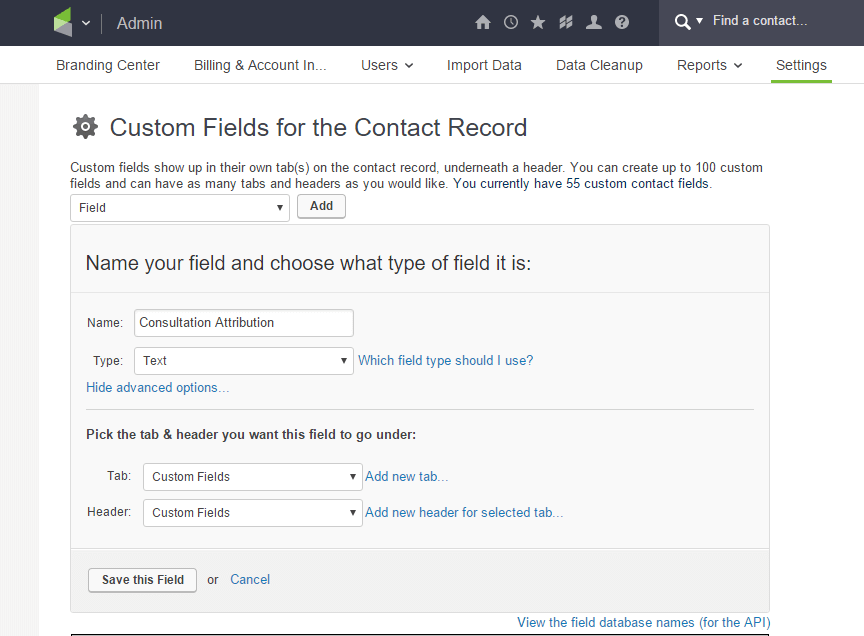
Step 3: Use Set Field Value at each point of the campaign
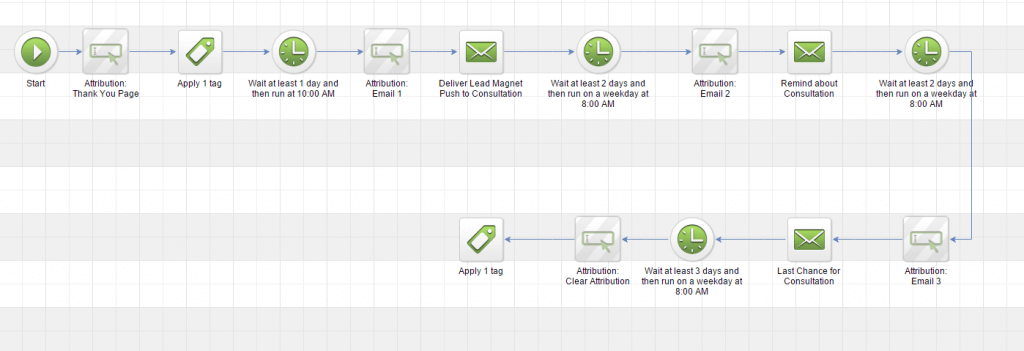
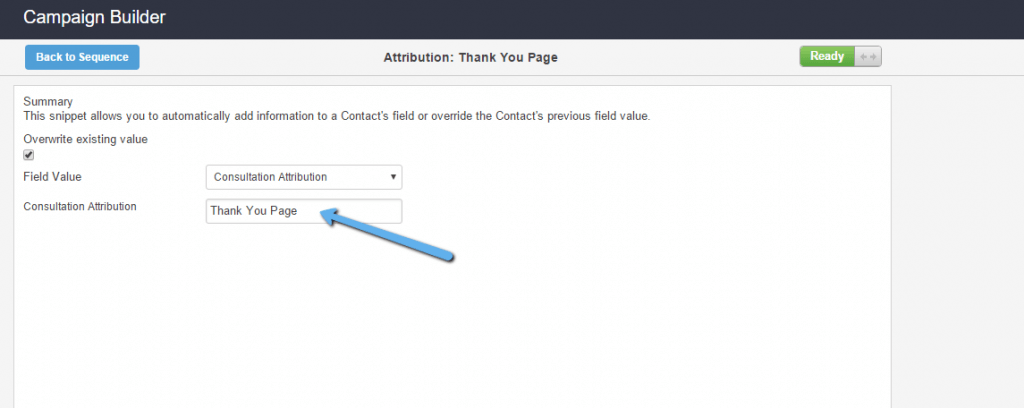
Step 4: Track results using saved searches
In this step, you can create a saved search for each attribution step and use the ‘Count’ feature in the dashboard widgets to get an idea of which points are leading to your consultation (or purchase, or whatever the goal is).
The important piece here is to do your searches so that it includes ONLY those who’ve actually signed up for the consultation. So your search criteria would be ‘Has Consultation Request Tag’ AND the 4 attribution points.
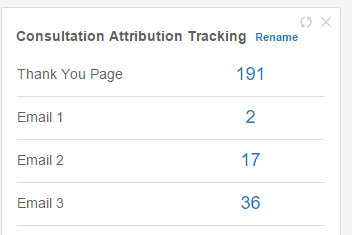
Use this in your campaigns
Now this example is small, but I hope you see what the potential is. If you have a marketing campaign with thousands of contacts coming in and dozens of emails firing off, it will be useful to know which email or touchpoint is driving more results so you can take the success and improve in other areas of the campaign. For example, if you’re using a scarcity tactic like “cart closing”, does that email actually work or is it hurting your brand? On the other hand, if that email is producing a LOT of results, you can take that strategy to other areas of your campaigns.
Note: There’s a few other ways to do this. You could do this with tags or you could get really technical and track the whole thing using Google Analytics with UTM tracking. In this case, I just wanted to give you a quick and easy way to get it implemented so you can start tracking today. My friends over at Graphly.io have a really neat widget for tracking this information visually. If you already have Graphly, check out the ‘Campaign Email Revenue’ widget.
Anything I missed? Leave a comment below, I’d love to hear your thoughts.

