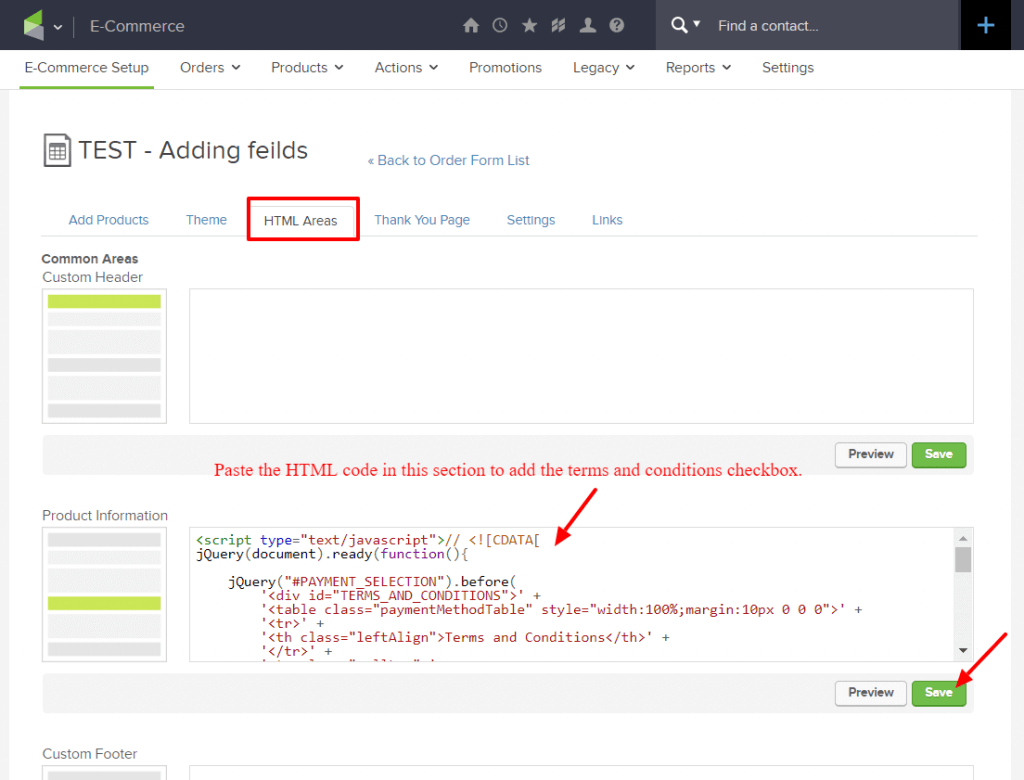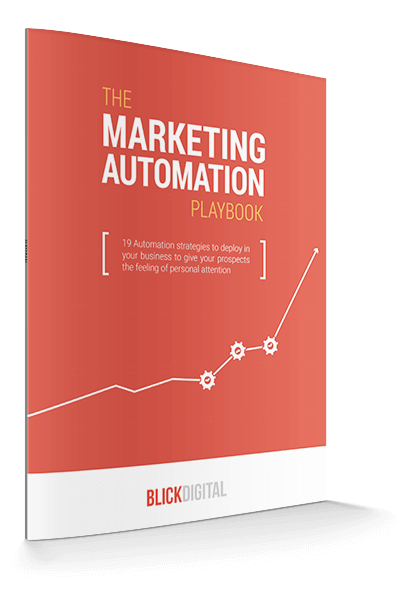Problem:
Sometimes you need your buyers to agree to your terms and conditions before completing their purchase. By default, Infusionsoft order forms don’t currently have an option to add this type of checkbox. So here’s the solution for you.
Update October 2020: Keap/Infusionsoft has recently updated their product to include a limited version of this by default. Take a look at this article for more information. If the default option doesn't give you enough flexibility, then the following code will still work for you.
Solution:
Add a required terms and condition check box directly to the order form.
In the order form builder, select the HTML Areas tab.
Paste your HTML code (provided code below) in the “Product Information” box and click “Save”.
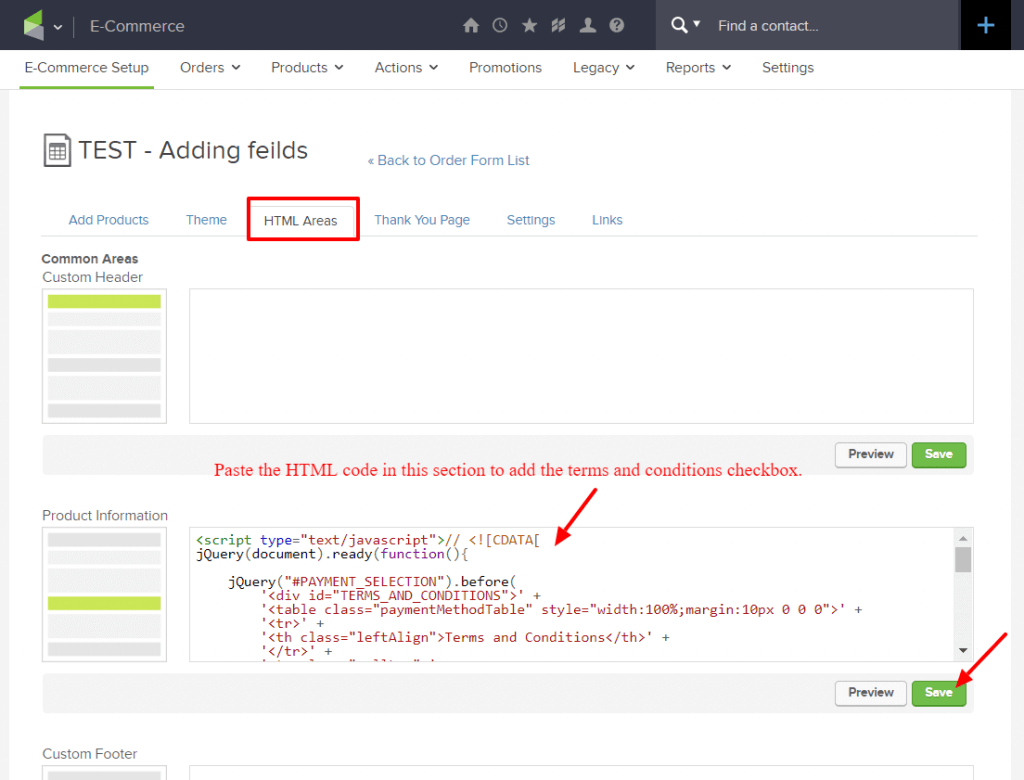
Click the link below to get the HTML code for adding a terms and conditions checkbox that contacts must check before placing their order. You will need to update the text that is highlighted in green with the URL to your terms and conditions page or document.
Click here for the HTML Code for terms and conditions checkbox
- This code adds a separate section to the webform that looks like this:

- The link will take the contact to specified terms and conditions URL that you set.
- This checkbox is required, so if the contact does not check the box, an error message will pop up that says, “You must agree to the terms and conditions before placing your order.”
- Click “Preview” to see your changes or toggle over the “Links” tab and click on the URL. (You may need to clear your cache or open the order form in an incognito window to view the changes immediately. )
Now you have a way for buyers accept your terms and conditions before completing their purchases.
Note: This isn't a supported Infusionsoft feature, so there's no guarantee that this won't break with a future software update.